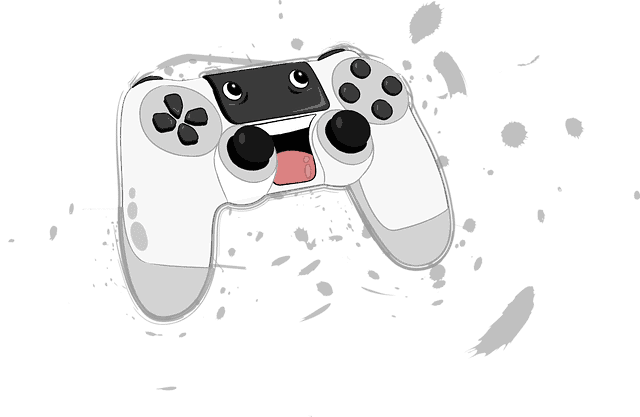Nintendo switch SD card slot
Today I’ll take a peek at how to install your micro SD card on the Nintendo switch. The 32GB internal storage of your Nintendo Switch might not be enough to store many, or just enough, digitally downloaded game titles.
Maybe you have just acquired a Nintendo Switch Micro SD Card, and you are ready to hit go with new game titles.
You might want to take pictures or take screenshots of the Nintendo switch. But wait a minute! It would help if you had numerous questions regarding the use of additional storage in the Nintendo switch.
- Do I require a memory card? Where is Nintendo switch SD card slot? How do you insert or remove the SD card from the Nintendo Switch?
- In this guide, I will go through all the above issues and offer solutions – step by step. But first, if you need to know the location of the Nintendo switch SD card slot, check the below description and images.
Nintendo Switch the SD card slot.
Nintendo switch SD card slot Location?
Well, I can see the spot for the game card on the top. However, it can be tricky to find the micro SD card slot.
- But, if you flip the Nintendo switch around and check the bottom, boom! You’ll see a kickstand that is hiding the SD card slot.
- Therefore, the Nintendo switch SD card slot is hidden behind the kickstand on the flip side of the Nintendo switch.
So, how do you install the micro SD card?
How to To insert the MicroSD Card
1. Switch off your Nintendo Switch console.
2. Gently swing the kickstand open to reveal the Nintendo switch SD card slot.

3. Take the microSD card and make sure that its microSD card label is facing away from your Nintendo Switch console.
4. Insert the microSD card into the Nintendo switch SD card slot and smoothly push it down until it produces a clicking sound as it gets its right position.
5. Close your Nintendo switch back door.
6. Also, switch on the Nintendo Switch console.
7. However, if the MicroSD card for your console is not recognized, ensure that the card is inserted adequately inserted into the Nintendo switch SD card slot.
Further, make sure that the SD card is formatted correctly. Read Also: SD card for Raspberry Pi 3
How to remove the MicroSD Card
1. Switch off your Nintendo Switch console
2. Smoothly swing open the SD card stand open to reveal its microSD card slot.
3. Gently push down the microSD card at the top until there is a click sound.
4. Finally, slide the microSD card out of the console’s microSD card slot.
What type of memory card does your Nintendo switch use?
First, before thinking of installing the microSD card to your Nintendo Switch, you must ask a fundamental question: Do I go for an SD card or a microSD card?
- Well, it is critical to ensure that the microSD cards are compatible with your Switch.
- Your Nintendo switch will only support a maximum of 2GB microSD cards, 4GB-32GB microSDHC cards, and 64GB or more capacity for the microSDXC cards.
However, check the compatible Nintendo Switch SD cards you can pick.
Read Also: Gaming Projector Reviewed
What is the maximum Nintendo Switch Internal Storage?
Your Nintendo Switch will only come with 32 GB as its internal storage capacity.
However, some of the above internal storage space is kept for critical system functionality.
- Despite that Nintendo Switch games are not so large, it is believed that practically the internal storage space is about 25 GB.
- Adding some storage space through the MicroSD Card can help you store more digitally downloaded games.
Some of the game downloads (and their capacity) include:
Is a Micro SD Card necessary?
Stated, all of you switch fans will require extra external storage for the SwitchSwitch to store the different games.
- Therefore, if you need to play different third-party games on the SwitchSwitch, you will need to have a large Micro SD card.
The Switch games that are digital download will take up more space and thus will not fit in the internal storage of the SwitchSwitch.
What if the storage space runs out?
Despite that you could have added a microSD card to your Nintendo Switch, you might not have achieved a good performance boost.
- In such a case, you are left with critical options:
- Option A: Delete all the games that you are done with, or you are unlikely to use in the coming day.
However, the good part is that you can go back online and download the same games when you require them and have adequate space.
Option B: The other great option is to move your switch games to another external storage or other microSD cards for convenience.
Read Also: Laptop Tablet Combo Reviewed
Conclusion
In this article, I have covered how you can install and remove the microSD card from the Nintendo Switch console.
If you need extra storage space for the exciting digitally download games, you’ll need to buy additional storage space.